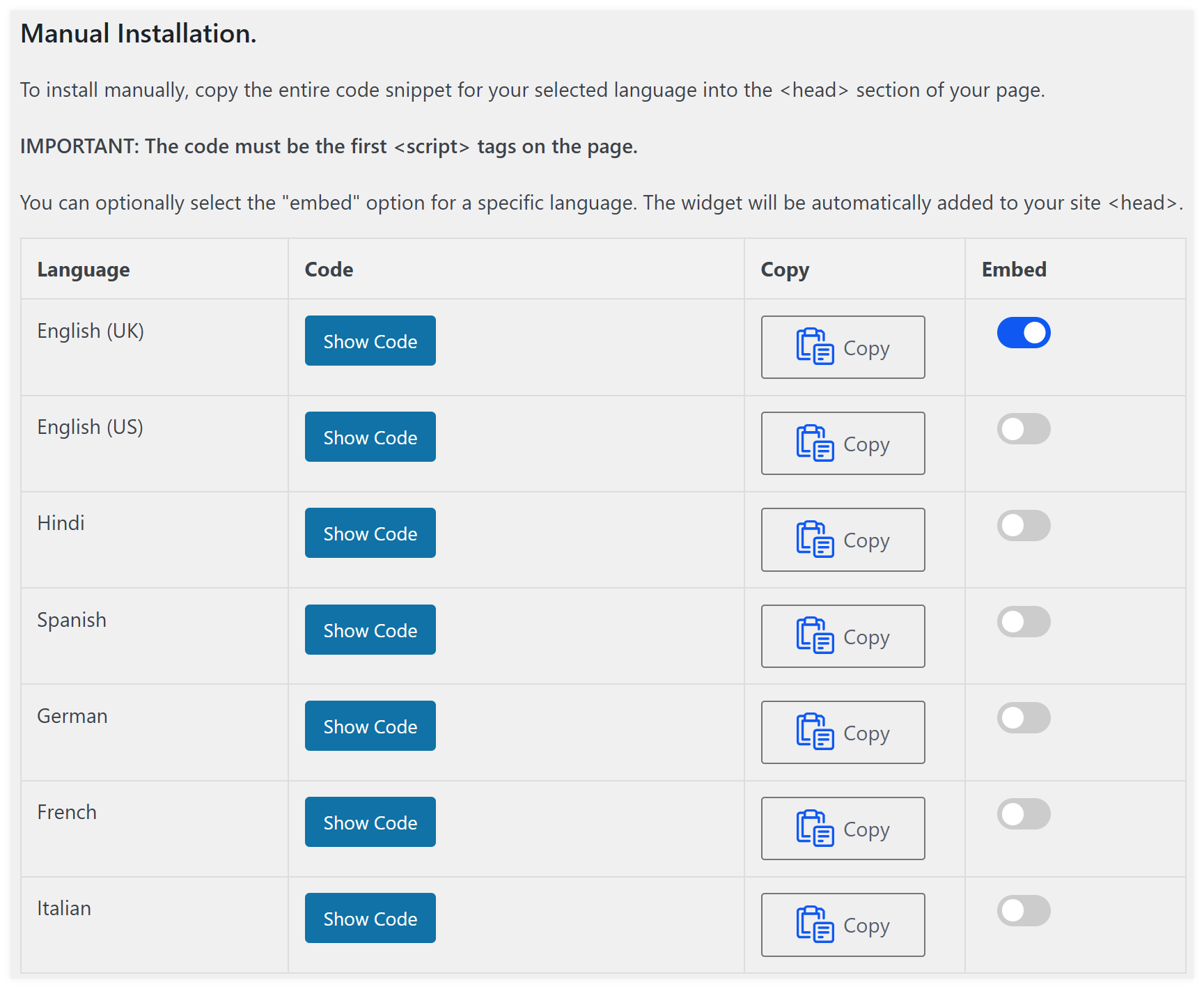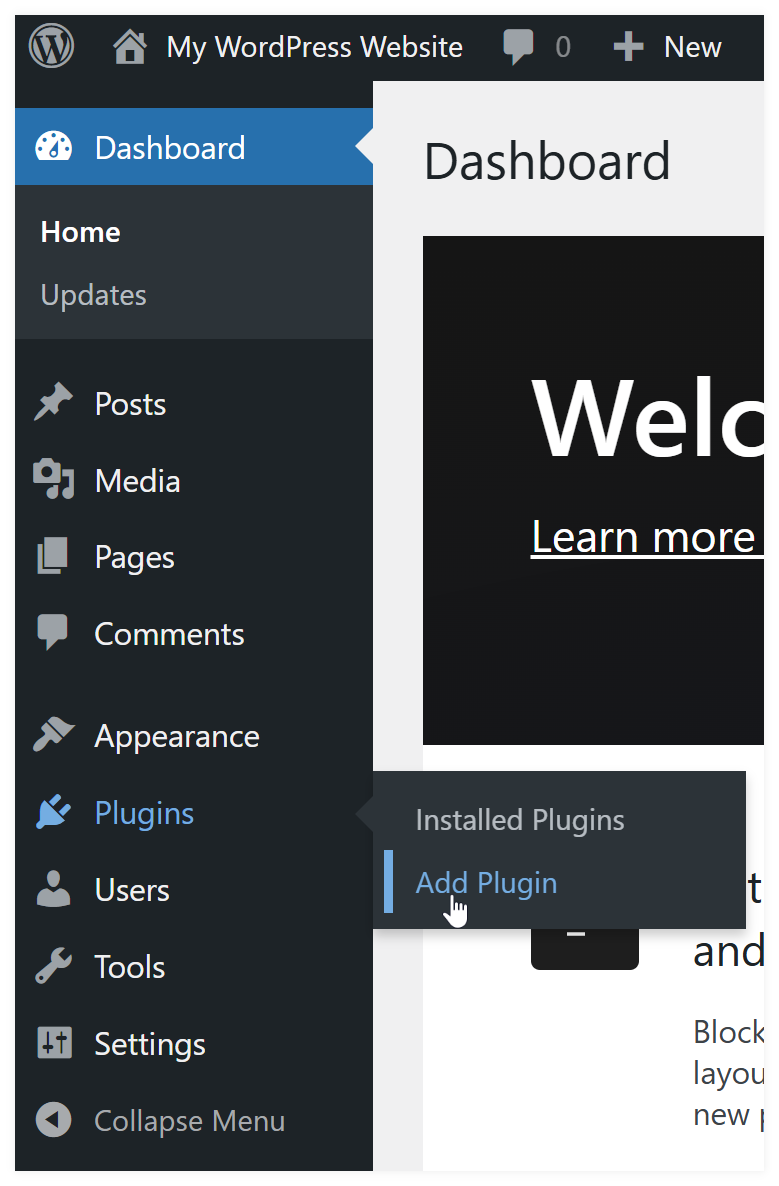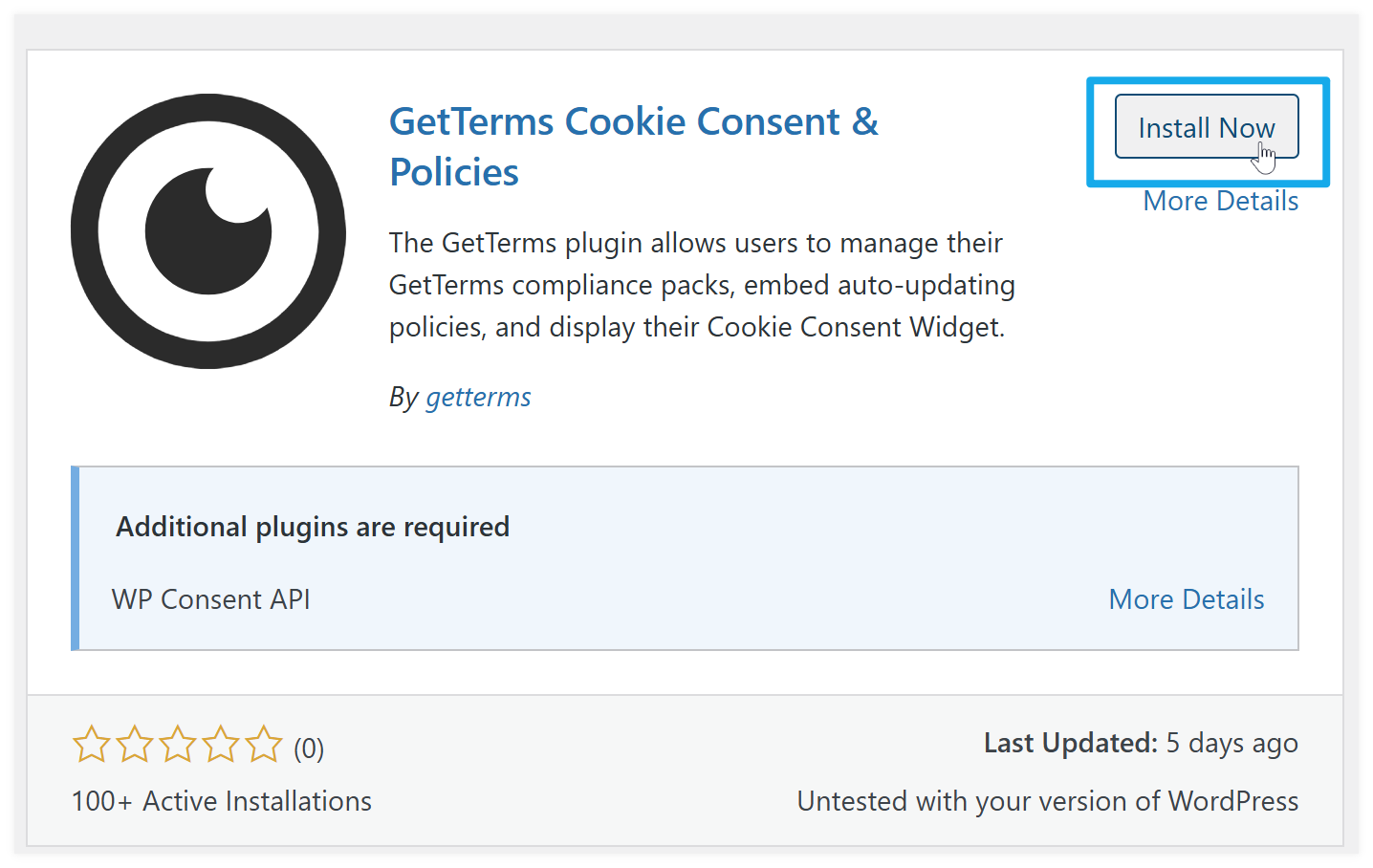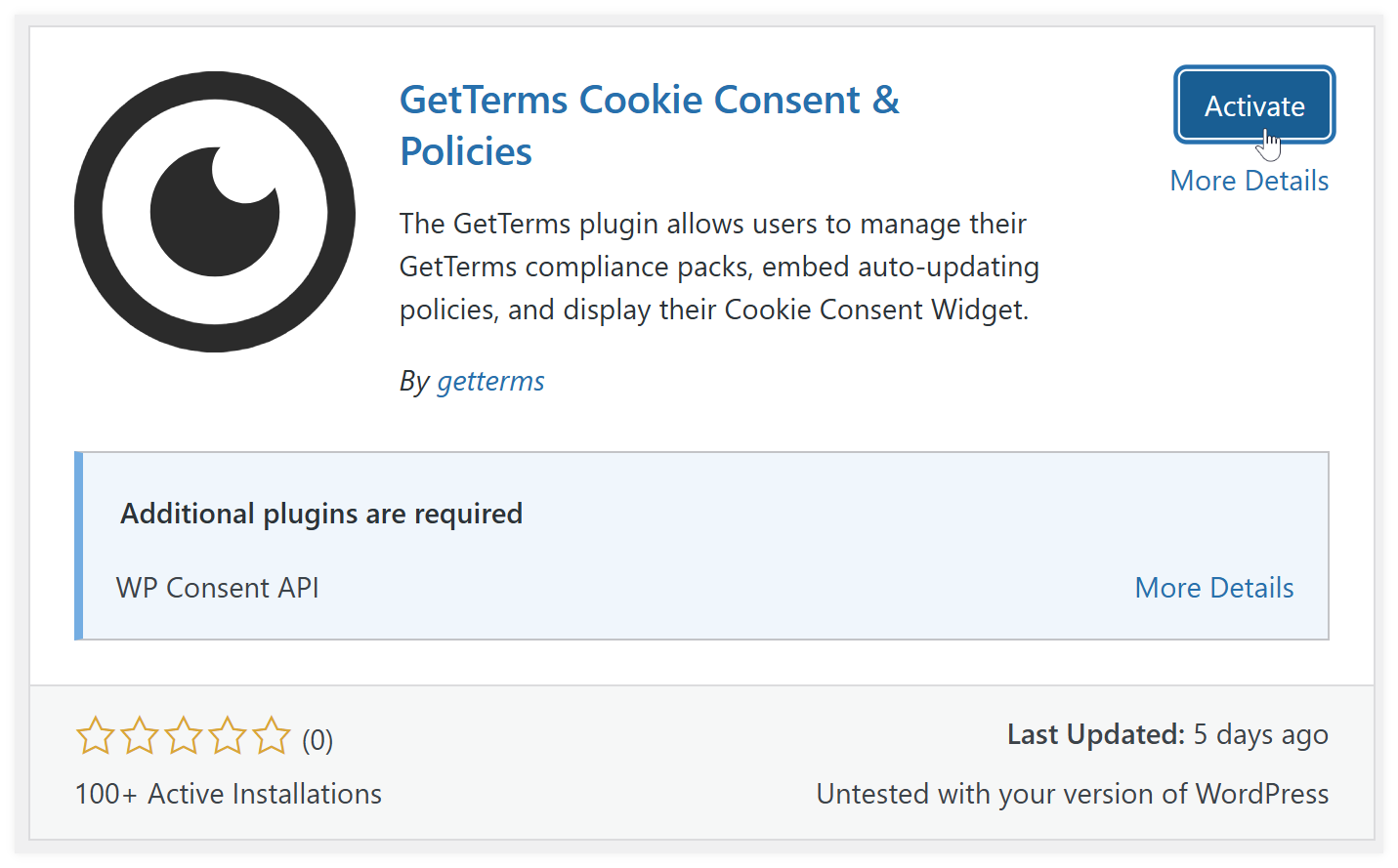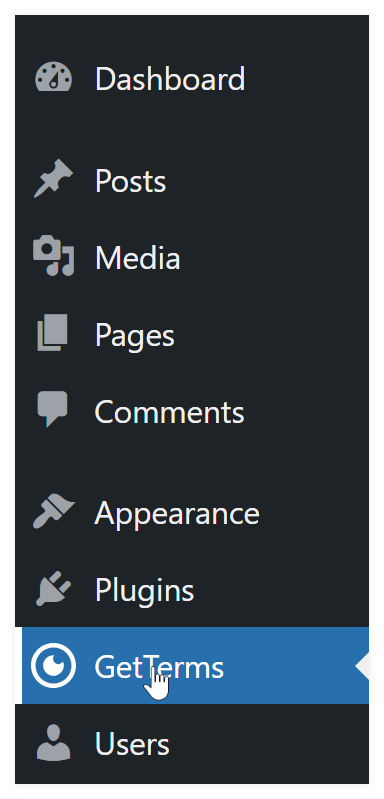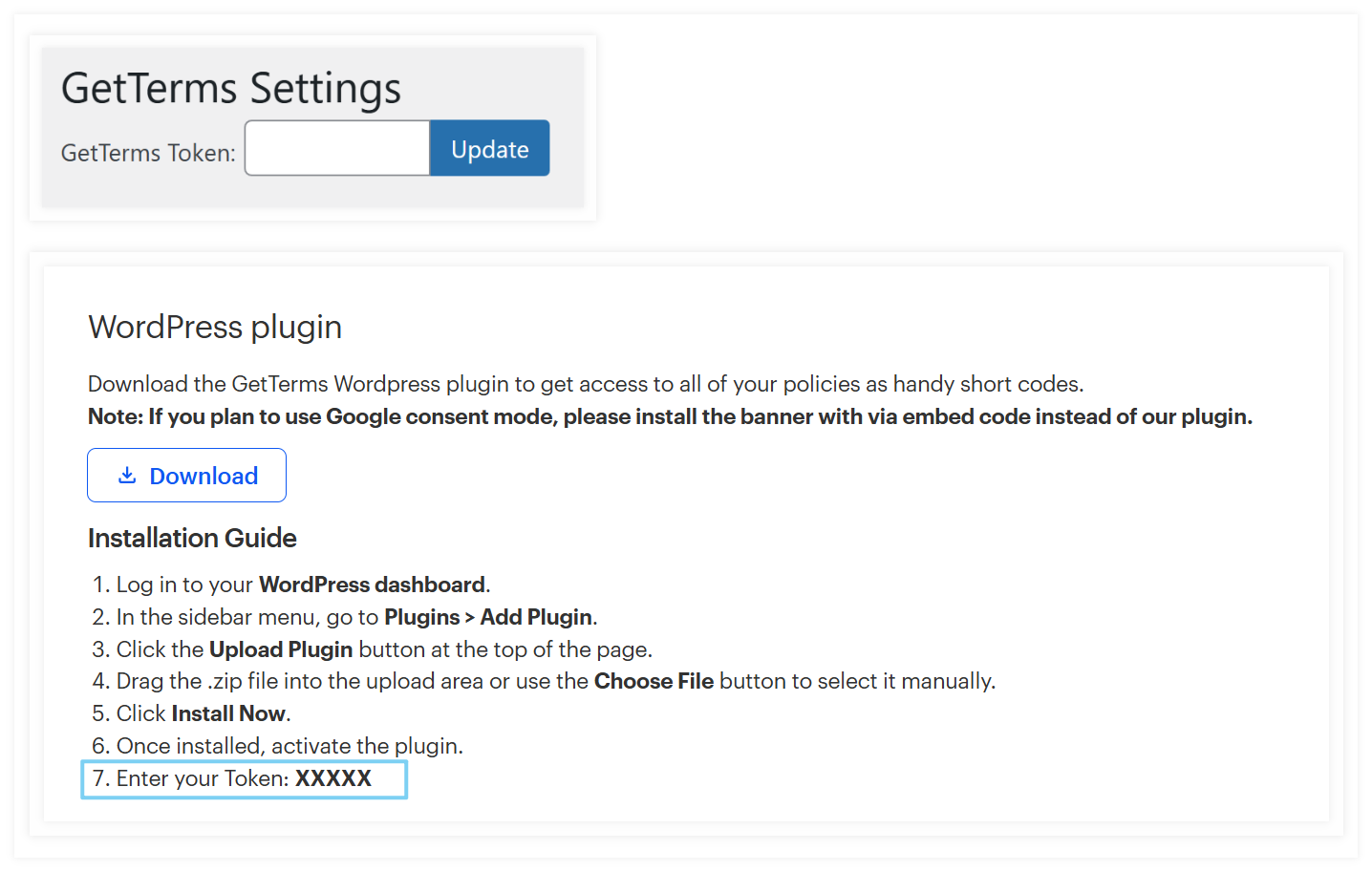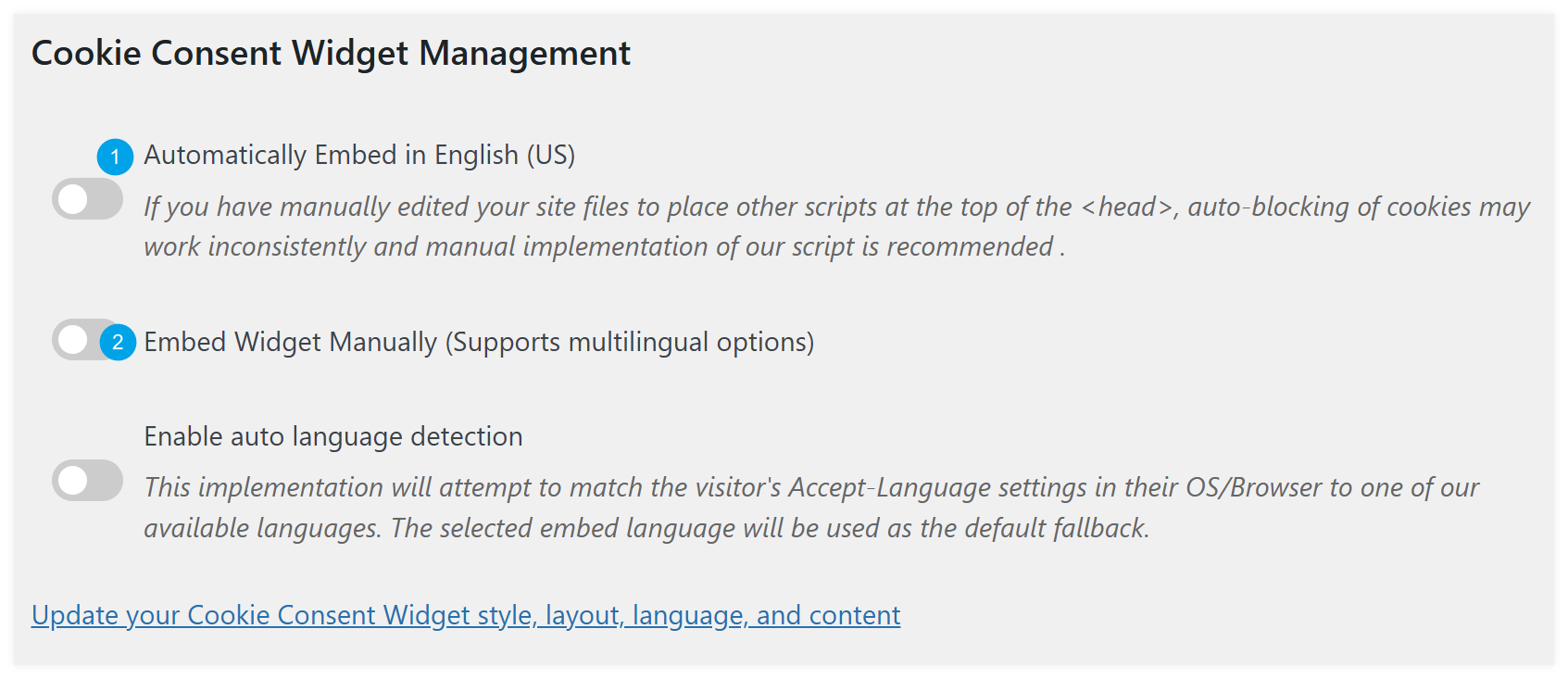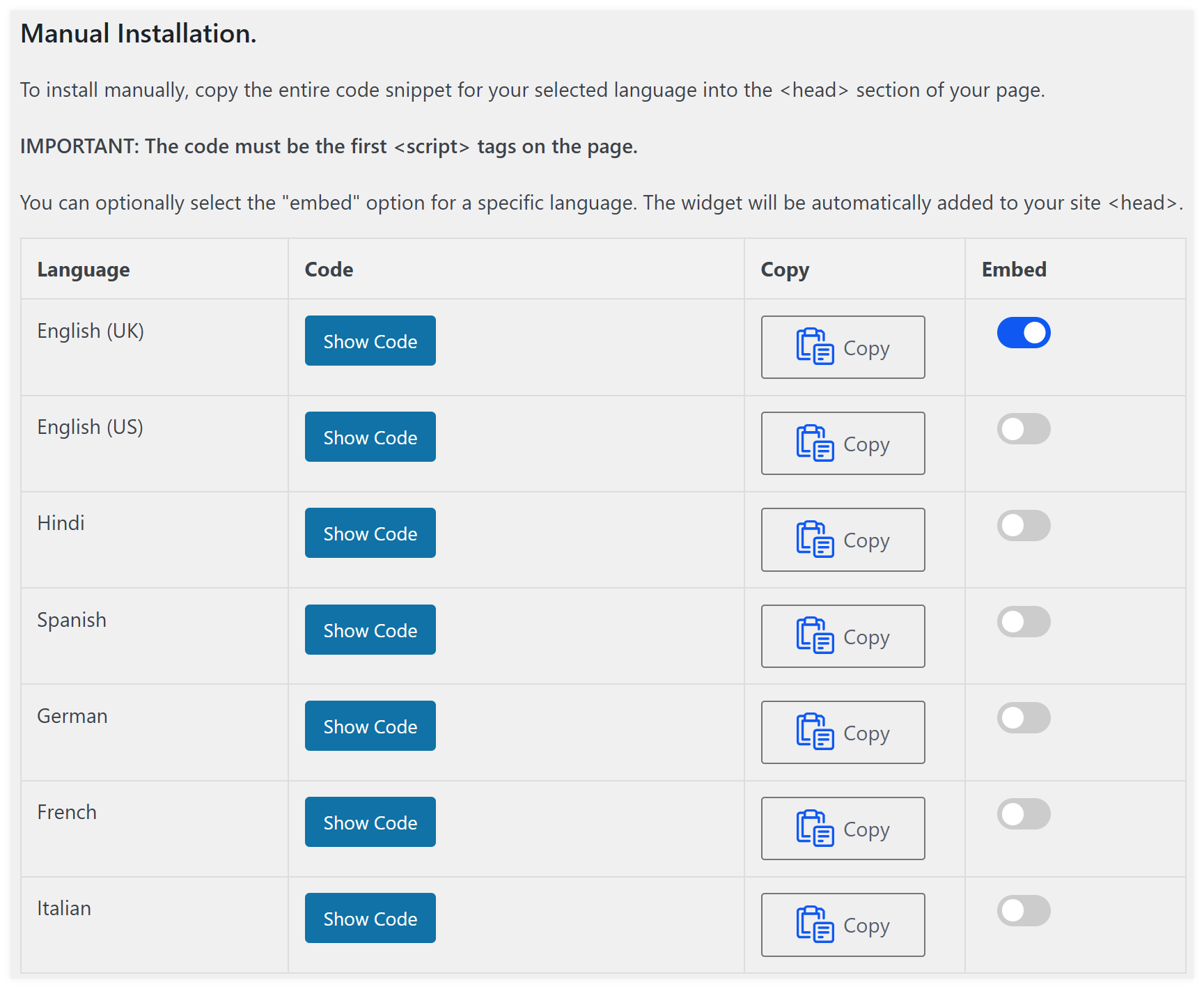How to install our WordPress plugin
To install the GetTerms WordPress plugin, follow the steps below.
- Navigate to your WordPress dashboard
Hover over the 'Plugins' link in the left hand side menu and click 'Add Plugin'
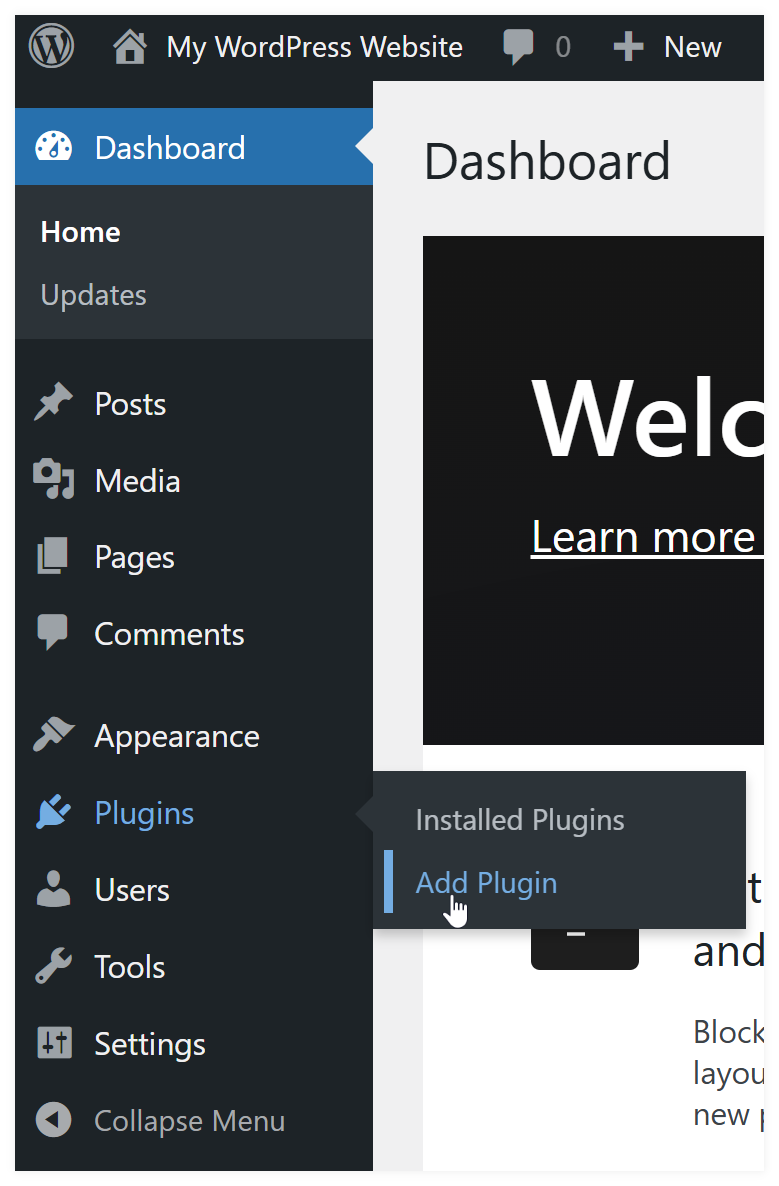
Use the search bar to find GetTerms

- You should fine 2 plugins: "GetTerms Cookie Consent & Policies' and 'WP Consent API'.
- If the install button for our plugin isn't clickable, it means you need to install and activate the WP Consent API plugin. *This is required for our plugin to integrate with WordPress.
Once you've activated the WP Consent API plugin, you should see the install button for our plugin is now clickable.
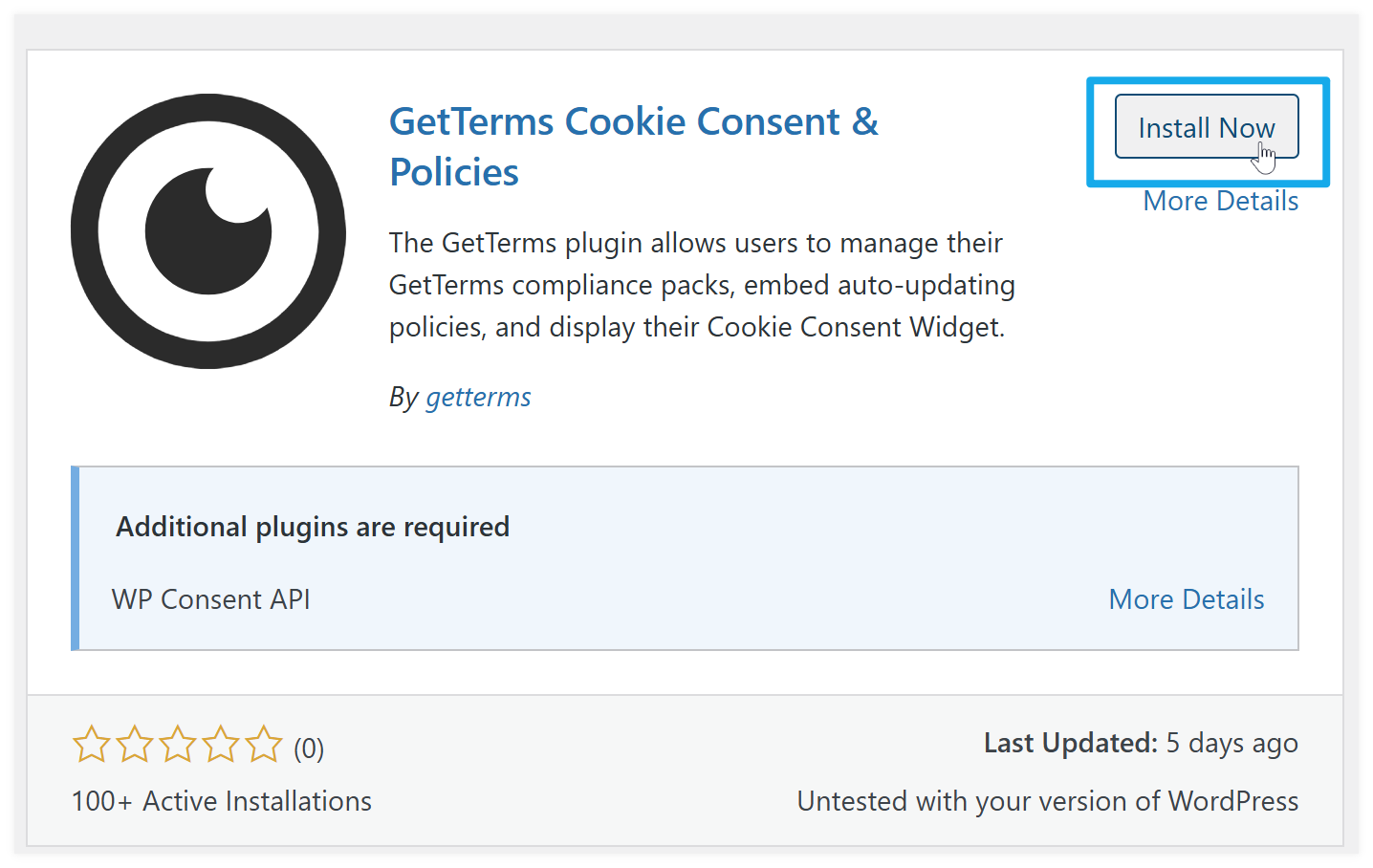
Click 'Install Now' and wait for the button to say 'Activate'
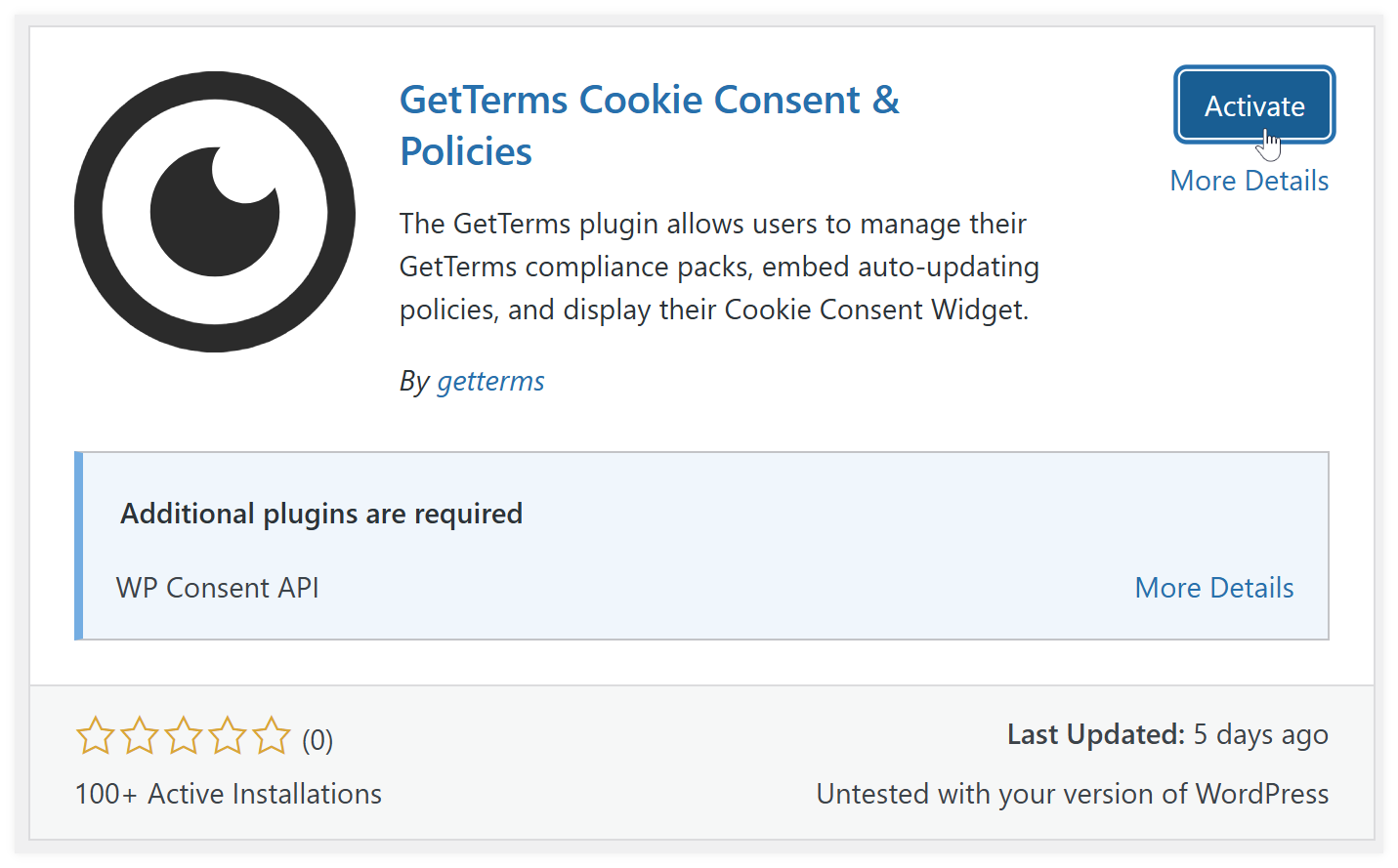
- Click the 'Activate' button to finish the plugin installation process
- Once our plugin is activated, you should see a new link in the left hand side menu labelled 'GetTerms'
Click it!
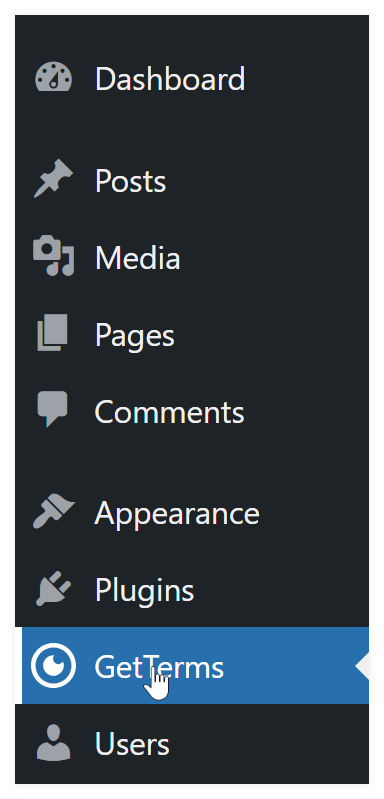
The plugin will ask for your 'GetTerms Token'. You'll find this in your dashboard under the cookie banner installation tab
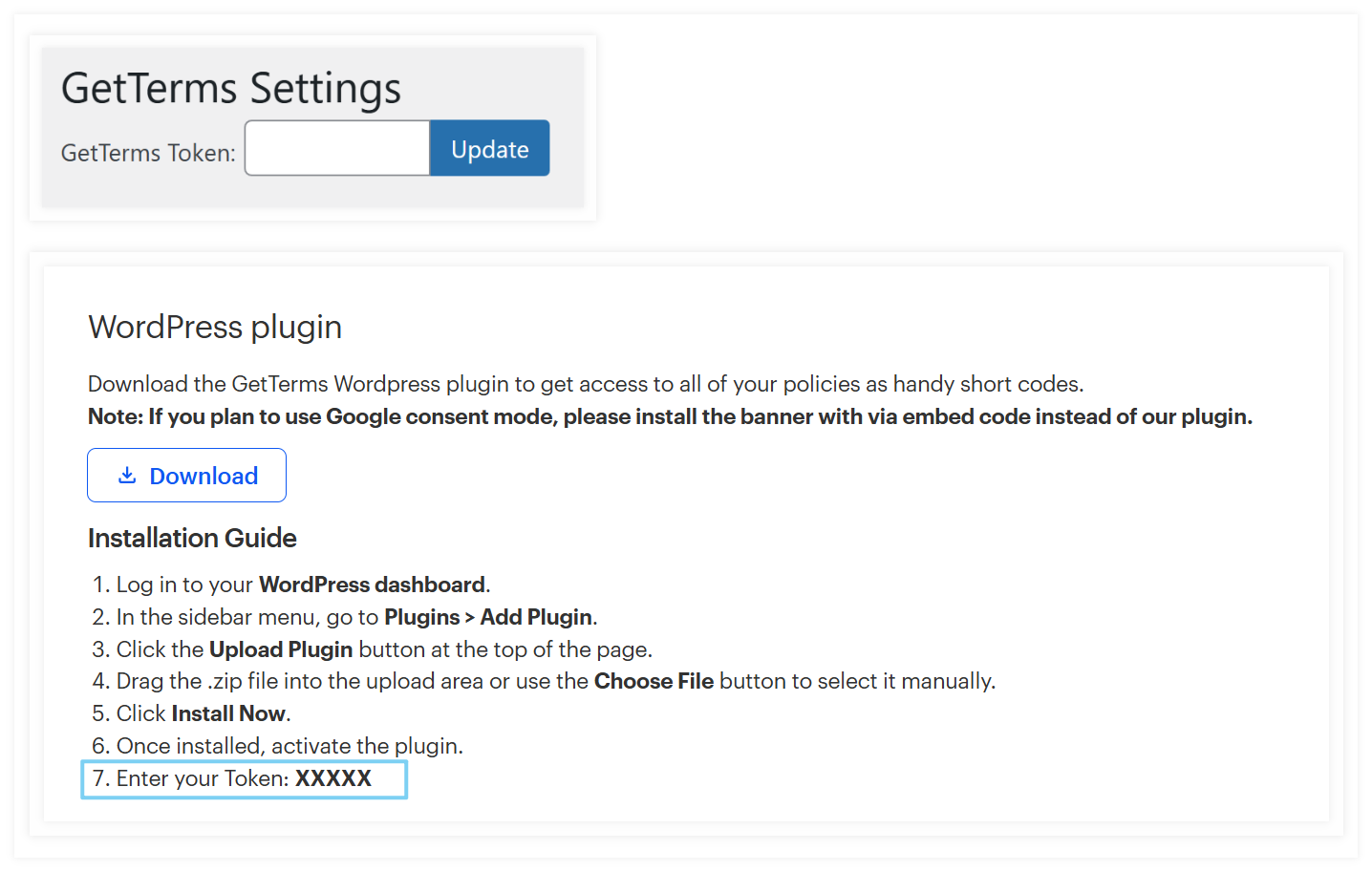
Or you can simply copy it from your dashboard URL.

- Click 'Update' and you should find the our plugin's page populates with new settings. This means the plugin is successfully installed. All that's left to do is enable your banner and embed your policies.
Enabling the consent banner via our plugin
To enable your consent banner, toggle either:
Quick add: "Automatically Embed in English (US)"
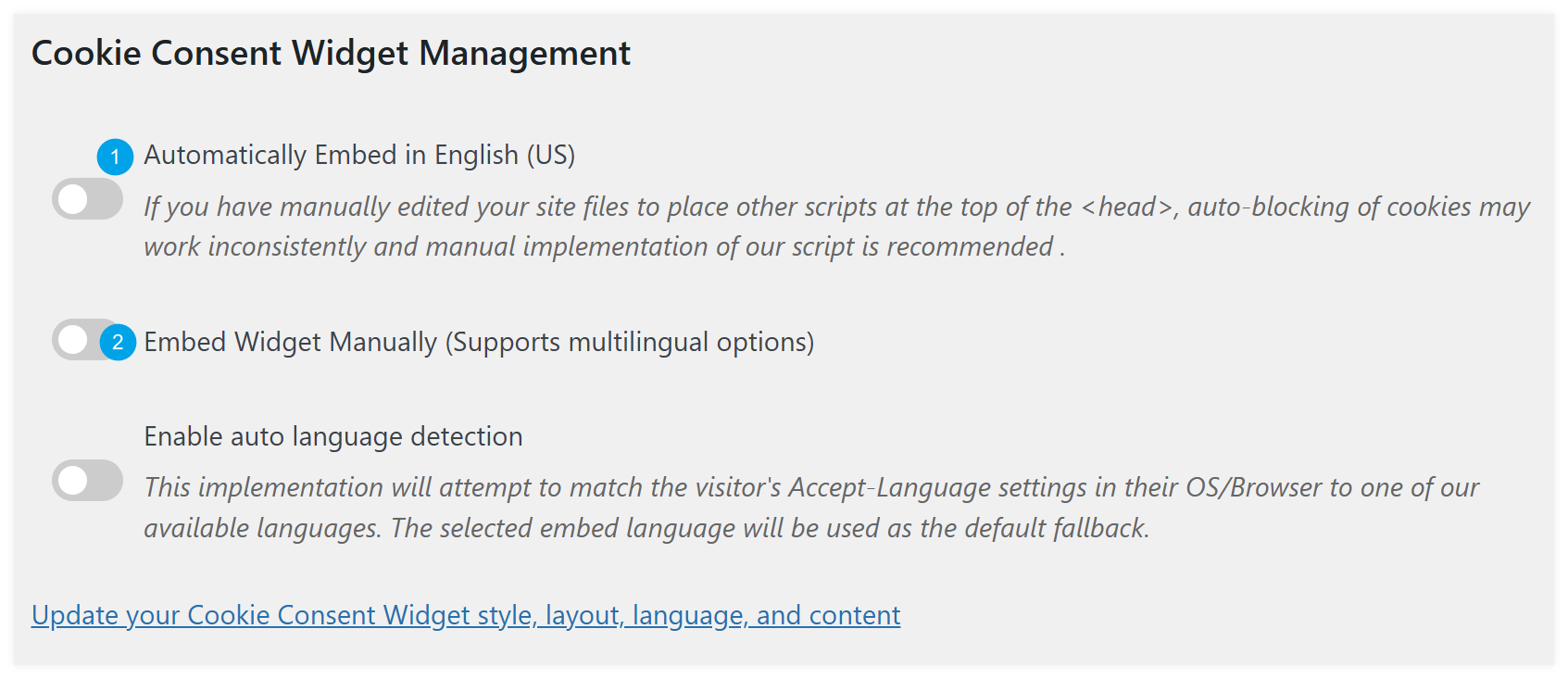
Manually add: "Embed Widget Manually (Supports multilingual options)". Click the embed toggle for the language you wish to enable. Only enable one language at a time.